Valid until 31 January 2015 (unless noted)
How to change facebook background? It's fun to play with this popular social site but it's kind of boring if we faced the same default facebook background everyday. In the previous post about FB tips and tricks I already mentioned about how to change facebook layout and styles, actually the technique is almost the same, we still use the mozilla styler add-on, but now we will try to change the background with your own picture / wallpapers.
Ok, enough with the babbling, let's begin the tutorial about how to change facebook background.
1. First, make sure that your browser is Mozilla Firefox and you have installed the Styler Add-On.
2. Make sure you have installed and apply one of facebook layout/style. In this tutorial we'll use Facebook Windows 7 Black Edition.
3. Go to your facebook page
4. Find picture / wallpaper on your computer, and decide what picture you want to be used for your facebook background, and then open the image with your browser.
For example, here I choose a National Geographic Wallpaper and open it with my browser:

Take a look on the address bar, you'll see the picture's url (location address). As alternative, you can also put your picture in image hosting or your server.
5. Copy the picture's url
6. Now, back to your facebook page.
7. Open the "style manager". Click on the "S" symbol on the bottom right of your browser window - then choose "manage styles..."

8. Select "Facebook Windows 7 Black Edition" and then click "Edit"
9. Find the default background url, it would be something like this:
10. Change the default background URL (http://img9.imageshack.us/img9/3729/windows7qs.jpg) with your picture's URL (ie. file:///F:/Wallpaper/NatGeo%20Wallpaper1.jpg).
11. To make the wallpaper fit in your browser window, make sure you change the image alignment, top with center, and left with center
So, after you changed the style, the result will be like this :
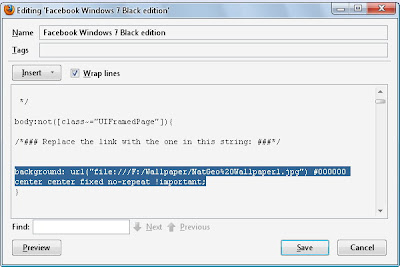
12. Click preview to see changes and save to apply the changes to your facebook style.
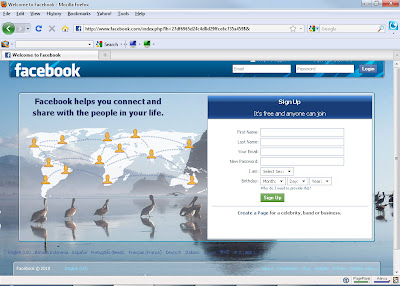
Done! Now you have successfully changed your facebook background with your own picture.
Ok, enough with the babbling, let's begin the tutorial about how to change facebook background.
1. First, make sure that your browser is Mozilla Firefox and you have installed the Styler Add-On.
2. Make sure you have installed and apply one of facebook layout/style. In this tutorial we'll use Facebook Windows 7 Black Edition.
3. Go to your facebook page
4. Find picture / wallpaper on your computer, and decide what picture you want to be used for your facebook background, and then open the image with your browser.
For example, here I choose a National Geographic Wallpaper and open it with my browser:

Take a look on the address bar, you'll see the picture's url (location address). As alternative, you can also put your picture in image hosting or your server.
5. Copy the picture's url
6. Now, back to your facebook page.
7. Open the "style manager". Click on the "S" symbol on the bottom right of your browser window - then choose "manage styles..."

8. Select "Facebook Windows 7 Black Edition" and then click "Edit"
9. Find the default background url, it would be something like this:
background: url("http://img9.imageshack.us/img9/3729/windows7qs.jpg") #000000 top left fixed no-repeat !important;
10. Change the default background URL (http://img9.imageshack.us/img9/3729/windows7qs.jpg) with your picture's URL (ie. file:///F:/Wallpaper/NatGeo%20Wallpaper1.jpg).
11. To make the wallpaper fit in your browser window, make sure you change the image alignment, top with center, and left with center
So, after you changed the style, the result will be like this :
background: url("file:///F:/Wallpaper/NatGeo%20Wallpaper1.jpg") #000000 center center fixed no-repeat !important;
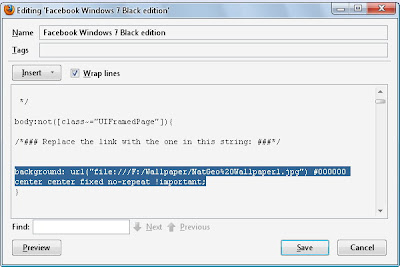
12. Click preview to see changes and save to apply the changes to your facebook style.
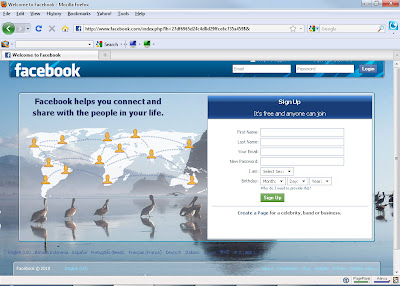
Done! Now you have successfully changed your facebook background with your own picture.
9 comments:
tapi itu cuma tampilan di yang tampil di monitor kita aja kan?
baru tau jika background fb bs di rubah.mksh
I seldom for login in facebook. but nice share and good for triying
this is very informative post for the facebook users, and one can use it, actually the developer of the facebook has given us the extra functionality so that more and more people can use it...
Wew rumit amat... sayangnya Fb ga bisa seperti FS ya yg tinggal klik langsung ubah tampilan.
Looking For Some Innovative Trading?
http://www.pagerage.com/Layouts/ShowSample.aspx?LayoutId=4186691
is this fb background can be visible for other users??
is this fb background can be visible for other users??
hurmmmmm lau syew pkai google bleh x cange background....
Post a Comment
Rules:
Comment must be in English, otherwise will be not listed.
Spam comment will be deleted, so don't waste your time for it.
Respect yourself, respect others.